Zesty Zapus: Tips and Tricks for Ubuntu 17.04
Last week Canonical released another beautiful OS: Ubuntu 17.04, Zesty Zapus. Sporting Unity 7, Zapus has one of the smoothest user interfaces I have used on an Ubuntu release. Though Unity and the hopes of Ubuntu smartphones and tablets has disappeared this release is still a great user experience. Here are a few things that I have been enjoying and would strongly recommend to other users.
If you are new to linux, take a look here to learn how to install Ubuntu on your computer!
1. Update and Upgrade
One of the first things to do for both security and performance improvement will be upgrade your operating system. This will ensure that things will continue to work smoothly. Updating can be done by opening your launcher and typing in and launching the "Software Updater". Alternatively this can be done through the terminal by clicking CTRL + ALT + T and typing in the following:
sudo apt-get update && sudo apt-get upgrade
2. Install 3rd Party Media Codecs
Ubuntu supports many media types out of the box but for full proprietary support some additional packages will need to be installed. One package will include many of the required pieces of software called the "Ubuntu Restricted Extras". This can be installed from the software centre by clicking here.
3. Customise Your Unity Panel
One of the downfalls of Ubuntu is that the Unity panel icons haven't changed. Spice things up with the Unity Tweak Tool. You can download and install it by running the following line in terminal:
sudo apt-get install unity-tweak-tool
Other themes can be found but my preferred theme is definitely Numix. It can be installed by using the official Numix PPA.
sudo apt-add-repository ppa:numix/ppa
sudo apt-get update
sudo apt-get install numix-gtk-theme numix-icon-theme-circle
You can then open up the Unity Tweak Tool. After opening the tool you will see under the Appearance header the option for Theme.
Once in the Theme menu you will be able to pick what theme you would like to use. Under the headers in that menu you will be able to select individual component themes like the Unity panel icons that we all know and don't love.
4. Install Stacer
With the disappearance of Ubuntu Tweak (RIP), our eyes turn to a newer, better version. Stacer will allow you to monitor your system stats, control your startup applications, uninstall software and clean up your system. Stacer will allow you to keep your linux distro running like a clean install for longer. Install it by going to the software centre or by opening terminal and typing the following commands:
sudo apt-get install stacer
5. Browse Software Centre For New Things
The software centre is the Ubuntu equivalent of the Google Play Store or Apple iStore. You can browse and install hundreds, if not thousands of applications that do anything from tell you the weather to allow you to compose symphonies.
Ubuntu provides people with the ability to create and discover new things. Dig into the Free and Open Source Community that is out there. Create music, draw artwork, write code. There is a linux community or project out there for anybody to get plugged into.
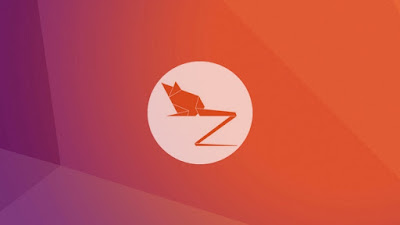




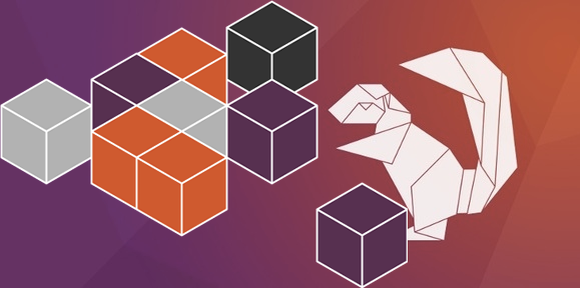
Comments
Post a Comment